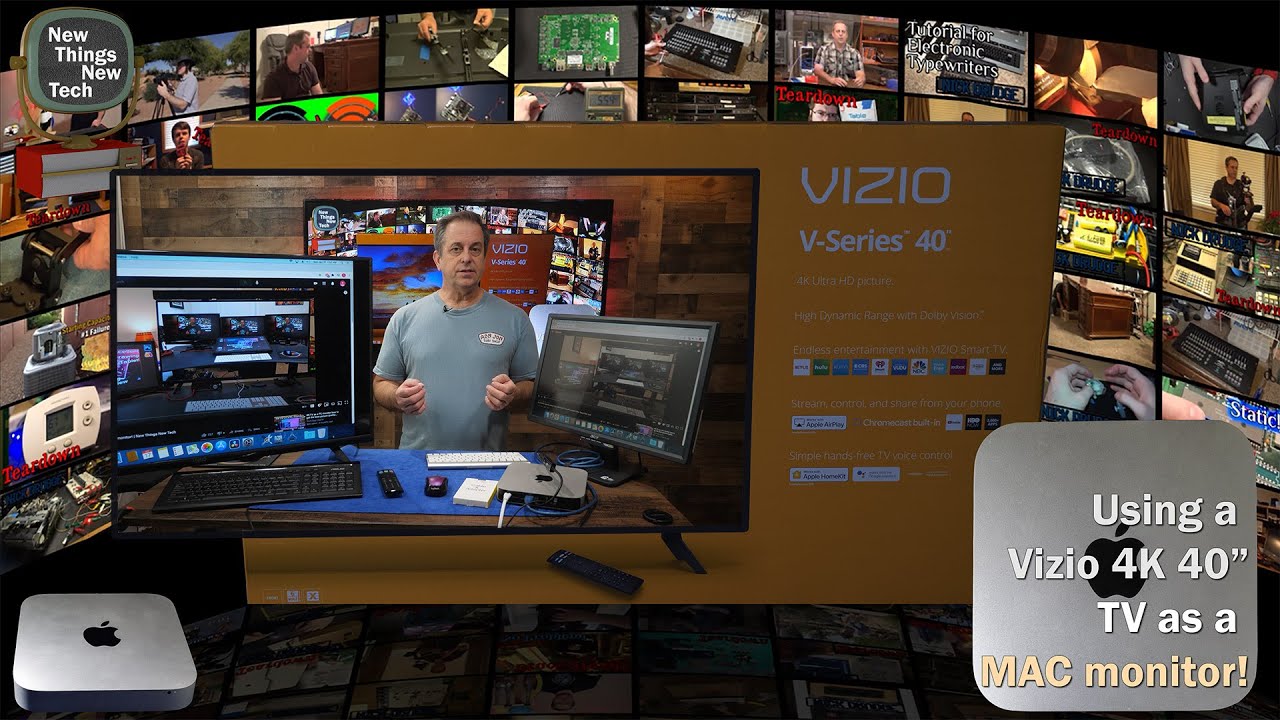Using a Vizio 4K 40 inch TV as MAC monitor! | New Things New Tech
We’ve already put a 4K UHD Vizio TV as our main monitor on our main PC, but can how well will it work on a MAC? Let’s find out!
In a previous article and video I wanted to see if I could replace all my 1080 P monitors with a 40” Vizio 4K Ultra Hi-Def HDR TV. Check out that video If you haven’t seen it yet.
The short answer is yes! It works great!
Today I want to see if I can do the same with a MAC, use a 40 inch Vizio 4K TV as the main monitor and do away with the really old 1080P HDMI monitor. Really, any semi-decent 4K TV should work.
If nothing else, the video should appear a bit better on any newer TV monitor, and even a 4K monitor at less than UHD should still look better.
The Vizio V series TVs I’ve found work really well, are cheap, have great clarity, color and more.
40 to 43 inches is the sweet spot as a computer monitor for me based upon my desk space and how close I am to the TV.
Specifically, I’m going to try adding the Vizio 4K TV to this old 2012 MAC Mini.
This MAC mini should be able to support 4K from what I’ve read.
First I’ll try the stock HDMI port out of the MAC and see if that works.
Next I’ll try the Mini DP to HDMI adapter and see if that works better than the internal HDMI adapter.
This 40” Vizio TV is the 2019 model V405-G9. It has 3 HDMI ports. Port 1 has an Audio Return Channel and supports HDMI 2.0.
I do however doubt that this MAC mini from 2012 will be capable of HDR video or even a full 4 K.
My PC GTX 970 video card does support HDR, full 4K at 60HZ and looks great with HDR content.
Port 2 on the Vizio TV is HDMI 2.0 with no Audio Return Channel and port 3 is HDMI 1.4.
It also has composite for hooking up some of those old school games, VCRs, and more.
The newer models of the Vizio V series support HDMI version 2.1 which gives you a higher
bandwidth and better for gaming or any video with a lot of detail.
Most of us won’t really notice the difference in most cases.
I put together this little chart which I’ll have posted on the New Things New Tech site.
So how do you find out when Vizio made a particular TV?
Unfortunately, it is almost impossible to find out. The manufacturer does not indicate this information
exactly. But this can be derived from the model number.
Vizio starts creating new TVs in the 3rd quarter of any given year and assigns them the labeling of the next year.
So in this example the V Series listed here with a Year indicator of H indicates that most likely came out in late 2020 and may continue through 2021.
At the time of this recording, January 2021, there does not appear to be a 2021 year designation assigned yet.
So the example shows a V405-H9 which is the latest V series model for 2020 to 2021.
Basically, all these means is look at the model number of the TV size you want, check
several selling sources to see the full model name and the higher
letter will indicate the latest year model So let’s get this connected and see if we can configure it to run the 4K TV as well as my PC does.
Alright so I have the MAC Mini fired up and connected to the monitor it’s normally hooked to.
This is an old Acer Monitor with a DVI input.
The HDMI out of the MAC Mini is converted to DVI to connect to the monitor.
This monitor has a native resolution of 1680 x 1050 and what the MAC is running at on this monitor. The screen is a matte finish.
May be hard to see the quality on YouTube, but from my perspective, it looks pretty good.
Would probably be brighter and sharper on a glossy screen. So we’ll go ahead and run some video and see how that looks.
I’ll use a 4K HDR video found on YouTube but run at an HD resolution for this monitor. Anytime an HDR monitor is detected, YouTube will normally auto-switch the video to HDR. This is a random TV demo HDR 4K video I found on YouTube.
It plays pretty well down-scaled to 1680 x 1050. See the HD setting down here and the resolution
chosen.
Next, I’ll do a Quick test of the Display Port to HDMI adapter to see how well it works on the 1080 P Monitor. Bringing up the same demo video, running the 1080P60 HD video still looks pretty good. Notice that is HD and will not show the HDR version of this video.
Let’s switch over to the Vizio TV now and see if the MAC can recognize the 4K TV.
First we’ll try the internal HDMI connector. Checking the Vizio Info bar, you can see it
recognizes this as a 1080P signal. The image quality on this display to my eyes looks much brighter and cleaner.
Probably hard for you to tell on this compressed YouTube video.
I’d expect that since the video is now 1080P being upscaled to the 4K display, it’s going to look better.
So now we need to see if I can get a 4K setting in the System Preference and Display settings.
It’s set to 1080P.
D I S C L A I M E R
Just so you know, this video is not sponsored by any TV manufacturer or anyone else at this time.
All products reviewed and tested are bought by me to use and test.
But hey, if some manufacturer wants to send me stuff to review, I’m all for it! Just send me a note via my contact form or a direct message on my YouTube channel.
I’ll still be un-biased in my reviews and testing.
I’m not a fanboy of any particular brand.
I currently have Samsung and LG TVs in both HD and UHD and have played with many different brands.
However, I do look at the specs and at the stores to find which TVs offer the best image before purchasing.