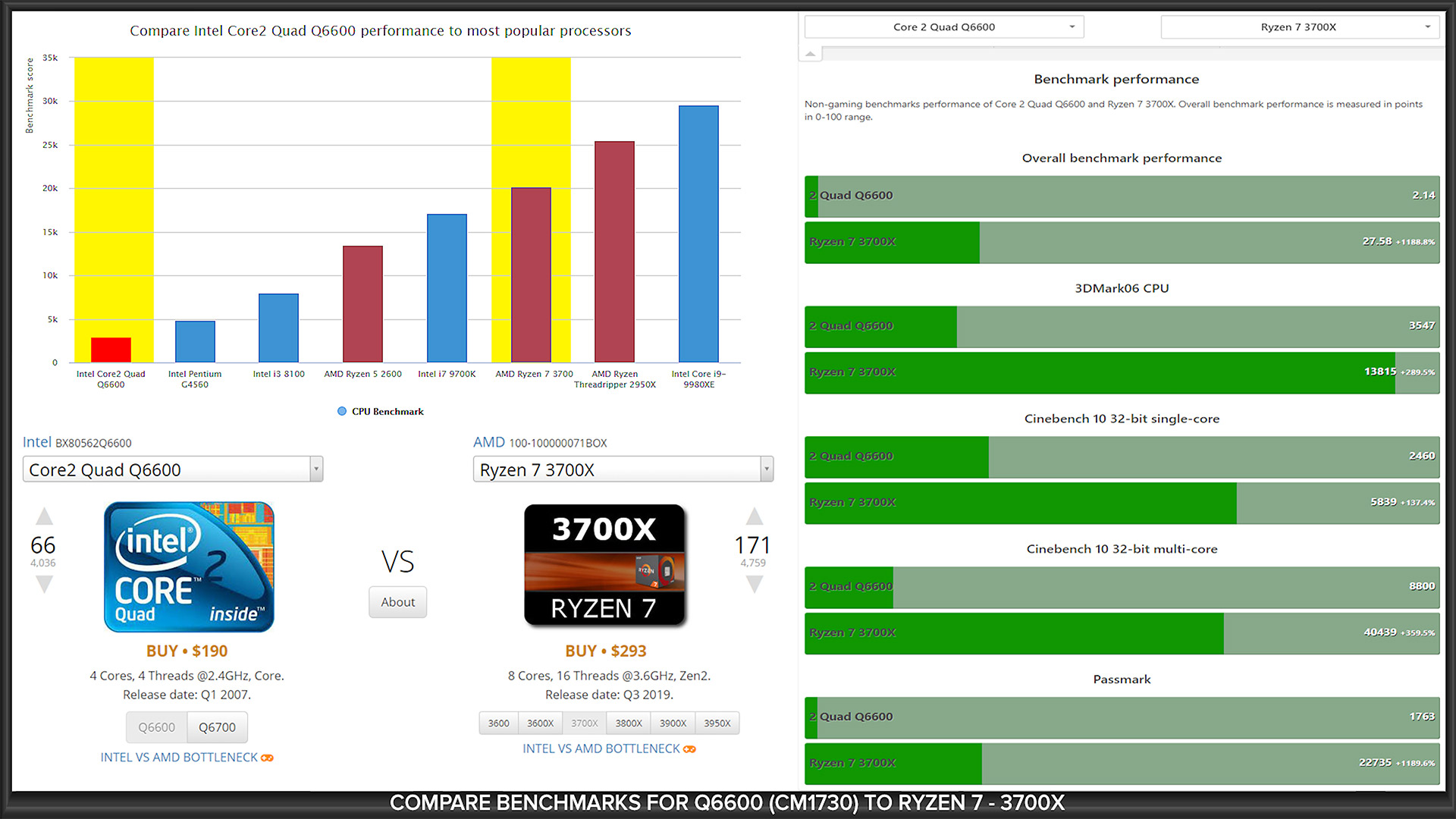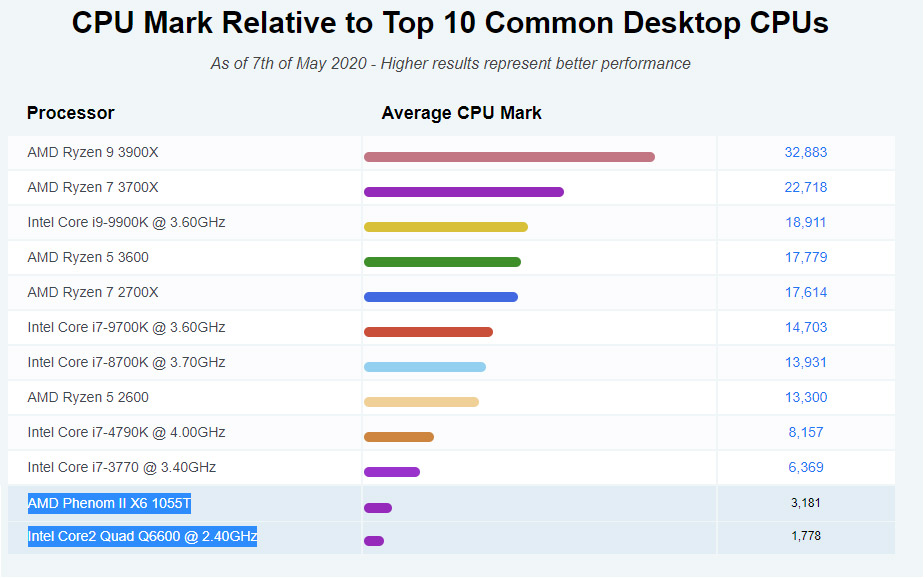My monitor upgrade using a Vizio 4K 40 inch TV as PC monitor!
How good is your current PC monitor or monitors? Are they getting old and worn out? Time to replace them, isn’t it?
Today on New Things New Tech, we tackle the question: “Can you use a 4K TV as your main computer monitor on a daily basis?”
I wonder what it would have been like back in the day if you had a 40” Tube Monitor on your desk?
Just think of the space you’d need! Just think of the heat! Crazy, huh? Not to mention the amount of radiation you’d be getting from that thing!
Realistically, how many monitors do you really need on your computer? 1, 2, 3, 6, 12 or more? A gazillion? Yeah! More power!
Currently I have four HD 1920 by 1080 monitors hooked up to my GTX 970. Three are used for day to day and the 4th is my Huion GT 220 drawing tablet monitor.
All the monitors are different types, vary in color reproduction, overall image quality. They are getting old and starting to have issues. This one is losing a pixel here and there. This one is starting to have some sort of capacitor or other component failure which is showing up with flickering in dark images. This one works pretty well, but is not as clear as the other two and slightly smaller.
So it’s time to replace these and get 3 matched monitors. New, decent, 1920 by 1080p 24” monitors are what I’m envisioning and are relatively cheap at around $100 each. That works out to between $300 and $400 to replace these old monitors. Sounds like a pretty good plan!
But thinking, however, since I want to edit 4K videos and view 4K content, gaming and more, then why not switch to 4K monitors?
Looking around it appears that 4K 27” monitors are the entry level now. Each ranging from around $230 up to $400 dollars or more for each monitor. Now the budget has grown to between 600 and 1200 dollars U.S.!
That is getting a little bit pricier than I want to spend for daily work and occasional gaming.
The other issue I’m trying to tackle is getting rid of all the cable clutter on this desk as well. It’s a cluster of all these cables for video, power, power bricks, audio and USB.
Then I’m like Eureka! I had an epiphany! I could use one big 4K UHD TV and do away with the three old 1080p HD monitors. Sounds like a good idea!
 I looked through some online ads and found Target, Best Buy and others were running some deep sales on TVs.
I looked through some online ads and found Target, Best Buy and others were running some deep sales on TVs.
I then spent some time comparing specs on these newer TVs and to dedicated 4K monitors. I figured that something in the 40” range should be sufficient to replace the old monitors. One 4K TV would have the same real-estate as four 1080p monitors!
I decided to go with this Vizio 40” TV as my main PC. It was on sale at Target for around $240 bucks. So I purchased one to try out on my computer system. Worse case, I’d have yet another 4K UHD TV in the house that I could use to display my 4K edited videos on.
I ripped out all the old monitors, cables, power supplies and just cleaned up the clutter on the bottom of my standing desk. My desk is more minimalist in design now and it would be nice if it wasn’t an eye sore in my office space.
The Vizio I connected to my computer via the HDMI port on the GTX 970 graphics card and keeping the the Huion GT-220 drawing monitor tablet connected to the DisplayPort.
The GTX 970 is good enough to run 4K UHD out of the HDMI port. It’s a 4GB video card with 1300 plus cuda, and is still very good for most gaming and video work.
The PC, on the other hand is an old Q6600 based computer from around 2012. It really does need to be replaced. Perhaps moving up th a nice Ryzen 7 or better system would be best so editing 4K video is smoother and higher end gaming works well. (*Note a short time after this new monitor installation and video editing testing, I decided to upgrade to a nice Ryzen 9 3900X system.)
CORRECTION:
The CPU in use is an AMD Phenom II X6 1065T and not the Q6600. I have a Q6600 used as a media center computer and got my CPUs crossed.
The AMD Phenom II X6 1065T is almost twice as fast as the Q6600 as shown below. Otherwise everything is relevent. It’s still slow compared to modern CPUs.
My normal viewing distance from the Monitors to me is about 2 feet. So anything larger than a 40” to 43” TV might be too much at this distance.
The Vizio V Series TV (purchase here) has 3 HDMI inputs, with the first one having an Audio Return Channel, which is good for passing audio in and out. There’s a USB port that can be used for device power and inputting and videos and music.
It has an Ethernet port and the TV can work on WiFi too. Ideally wired is better for the best network speeds.
There is also an optical audio out and an antenna or cable coax connector.
And this is interesting. Seems there’s a composite input! So you can hook up your old video games, old cameras and other composite video equipment.

There are buttons on the back to control the basic settings of the TV in case you can’t find the remote.
The speakers for the Vizio TV are on the bottom. Overall, a decently designed hardware configuration.

Initial setup requires going through the normal stuff –set up the region, language, network and a few other menu prompted selections.
You can view the manual on screen from the TV settings.
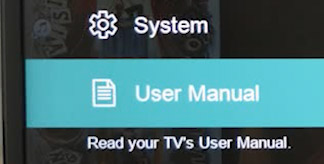
There’s a full section on color calibration so you can tweak the TV out to fit your viewing habits.
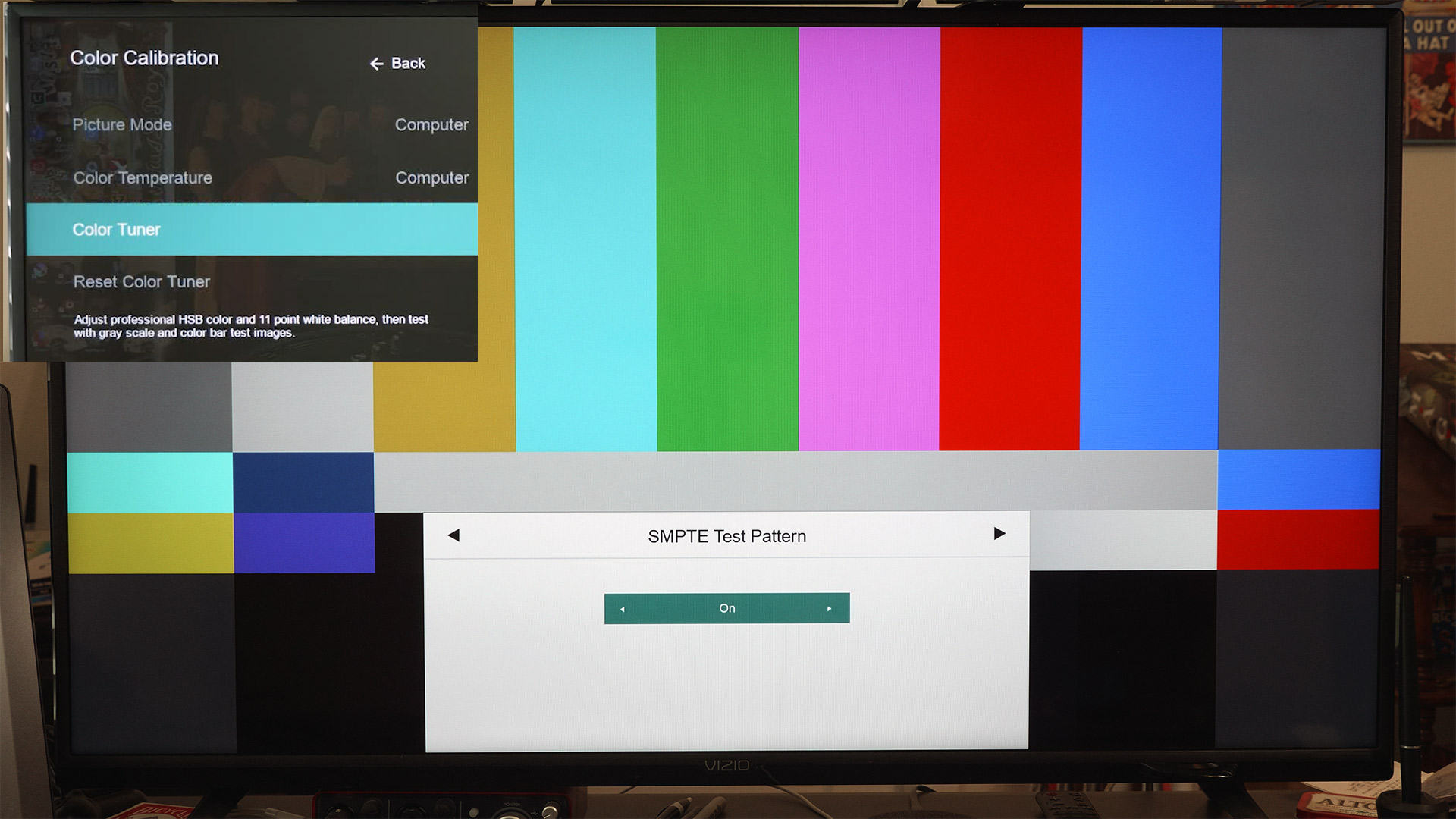
This Vizio V series is a low-cost basic 4K UHD TV that is loaded with features. Free TV, smart casting, all the top streaming services, Apple and Chrome Casting, and more. Many of the most used services are on the remote for quicker access.
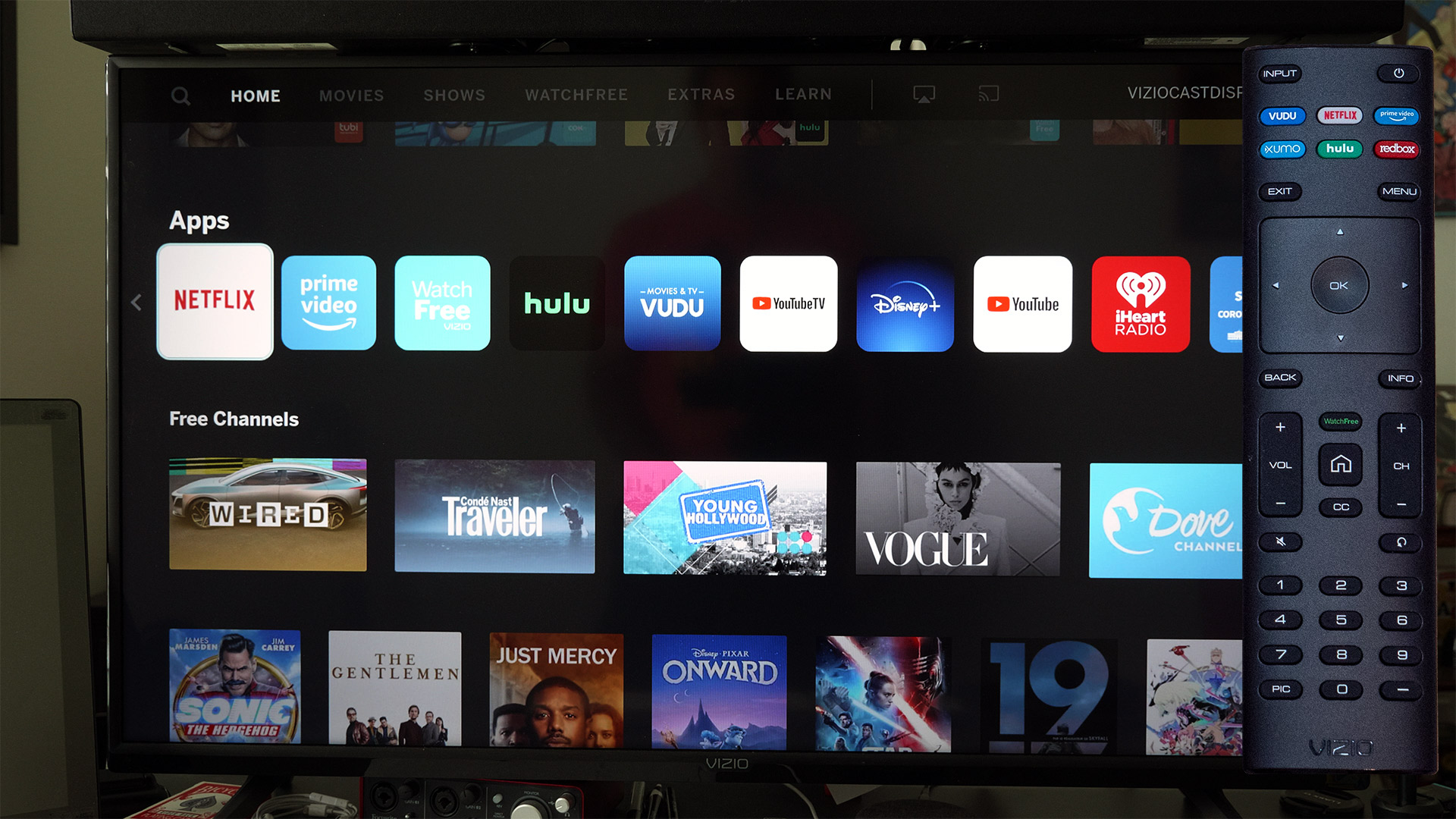
Once connected to the computer and turned on, select the Picture button or menu Picture section to choose what looks best. In this case, I think Computer mode looks when hooked to a PC. Vivid is too blue and HDRish. But I’m sure you could easily adjust that as a custom setting.
Looks like you can turn on Low Latency mode for gaming. In testing, I didn’t see any difference with it on or off.
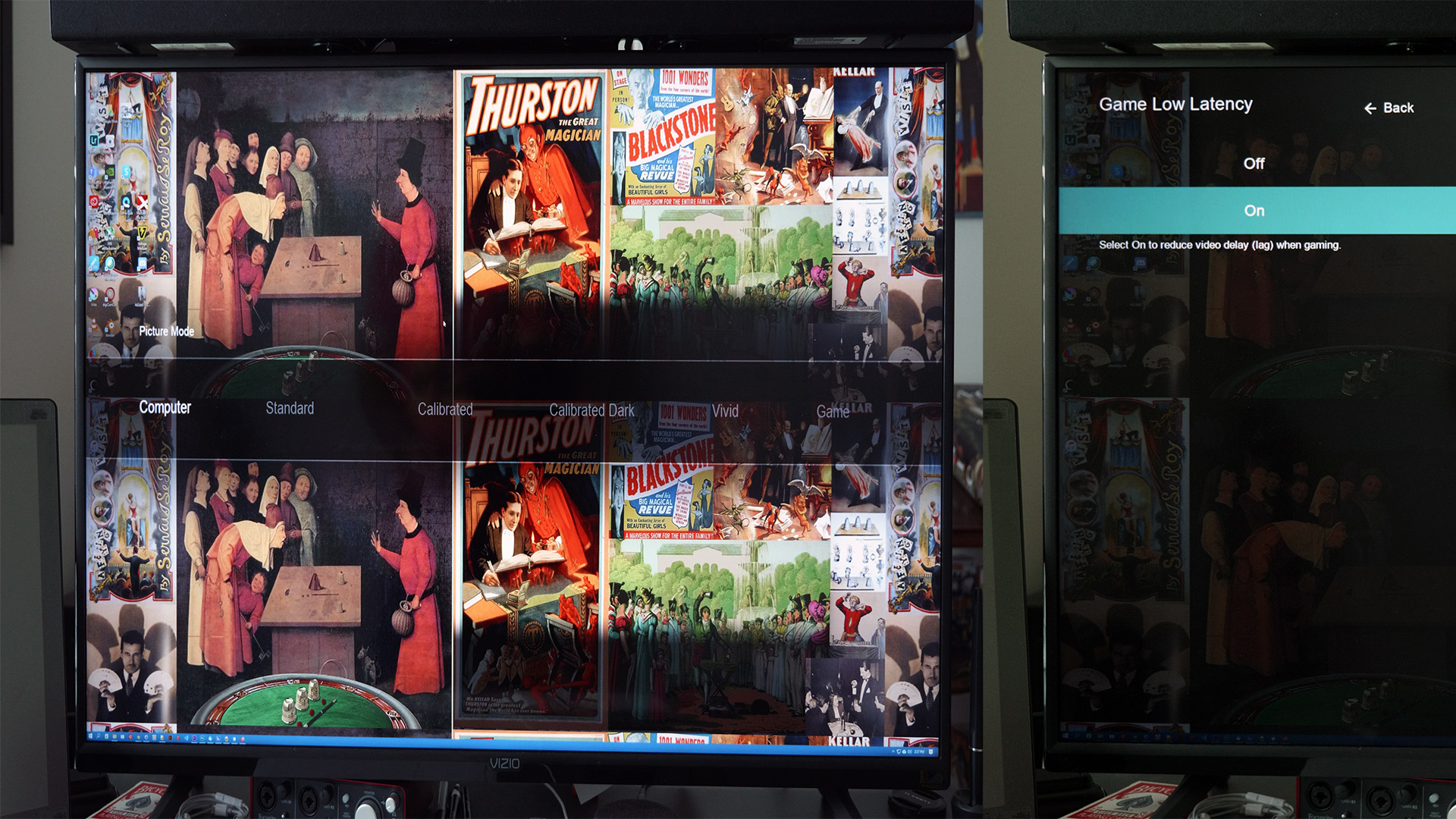
The Vizio spec and web site claim the TV has 120 Hz refresh rate! Not really true! The key here is it is “effective” refresh rate. The most the video finds the TV supports is 60Hz refresh rate. The TV can really only do 60HZ, but has some magic software inside that does some motion interpolation to get effective 120HZ. Basically means, with fast motion stuff it corrects the picture to be more smooth. And for some it’s a perceptual setting you might enjoy for fast motion video and graphics.
To get true 120Hz or higher requires spending more for a 240Hz effective refresh rate TV that is actually 120Hz real refresh rate. Confusing, huh?
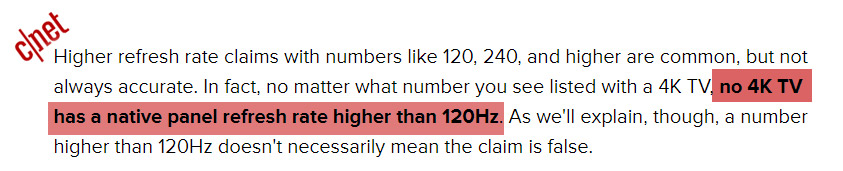
Out of the box and connected, the first impression was great, but the text looked only fair. It had color shift around the fine lettering. The text was still crisp with but with color shift.
Tweaking the settings of the GTX 970, to make sure the it’s set to full 4K with a 60Hz refresh rate, and now all the text looks very clean and sharp.
With the color depth to 32 bit, out 12 bit perceived color which gets us billions of colors! Tweak your card settings to your liking!

The screen real estate is very good. You can have multiple smaller windows open that are sharper than any of the old 1080 monitors, or go full screen with 40” UHD!
I’m typically only 2 feet away from this TV, so the 40” is plenty big enough and easy on the eyes. So far, no eye strain.
For video editing — well? The 4K video really taxes Premiere whilst editing. So I have to create proxies for all my footage before editing. Once the proxies are created it makes for a faster, clean edit until ready to render at full 4K. The rendered version plays quite well and can be viewed full screen.
For Photoshop, blender, Krita, or any other drawing or animation program, this Vizio monitor is great! But I still have to use the Huion Drawing tablet for direct drawing. Or do I?
Looks like if I set my drawing area to the Vizio, then I can use the video drawing tablet as a standard drawing table. This actually works pretty well, but defeats the purpose of direct drawing, really.
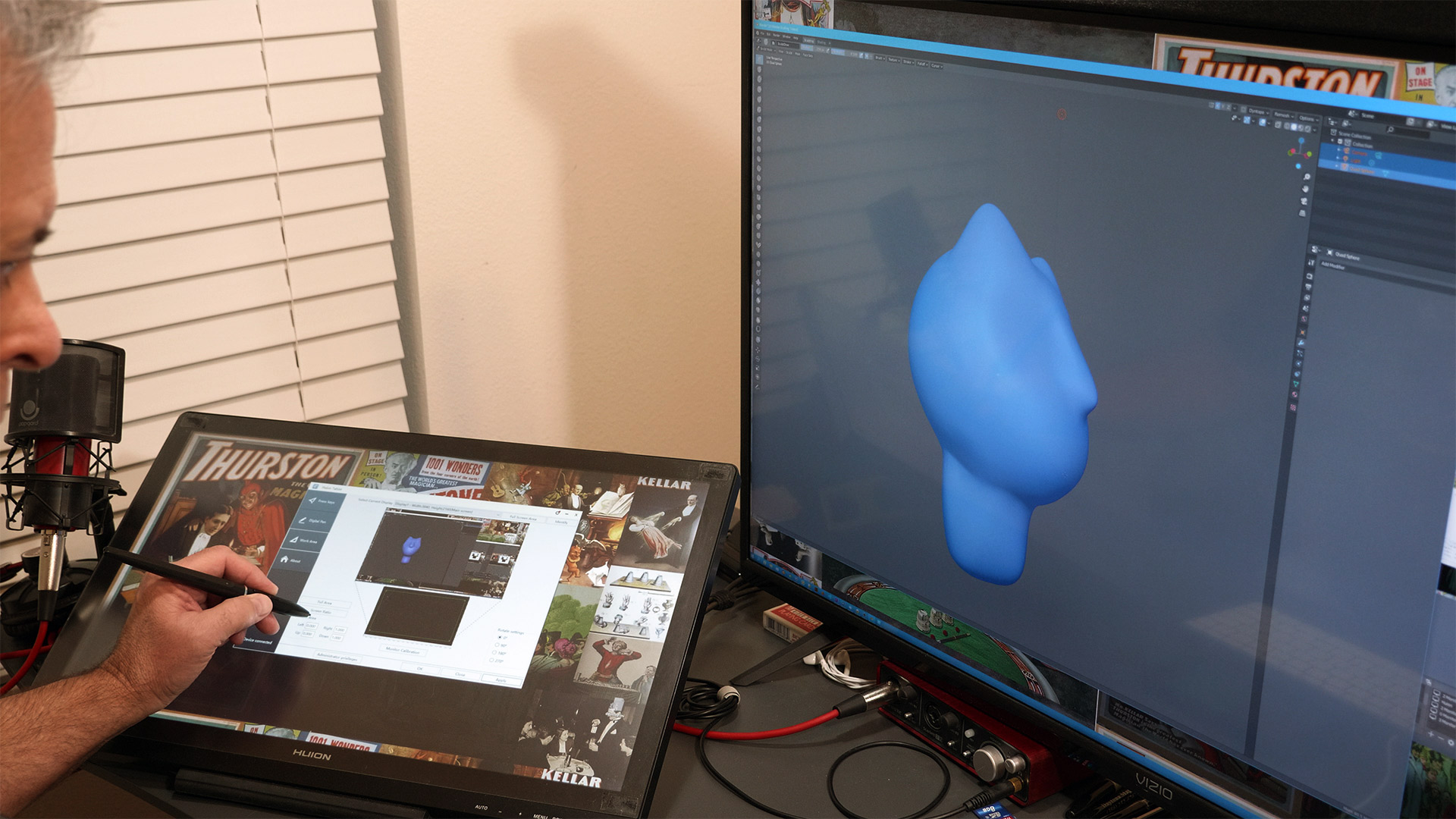
Gaming gives me lots of options here. We can hook up all of the most recent gaming consoles and they play quite well on this TV.
I dug out this old Namco TV Games mini console to test out the composite and see what I get. It appears to work pretty well. The upscaling does pretty good, too!
For PC based games, in testing with some I found that it does really well.
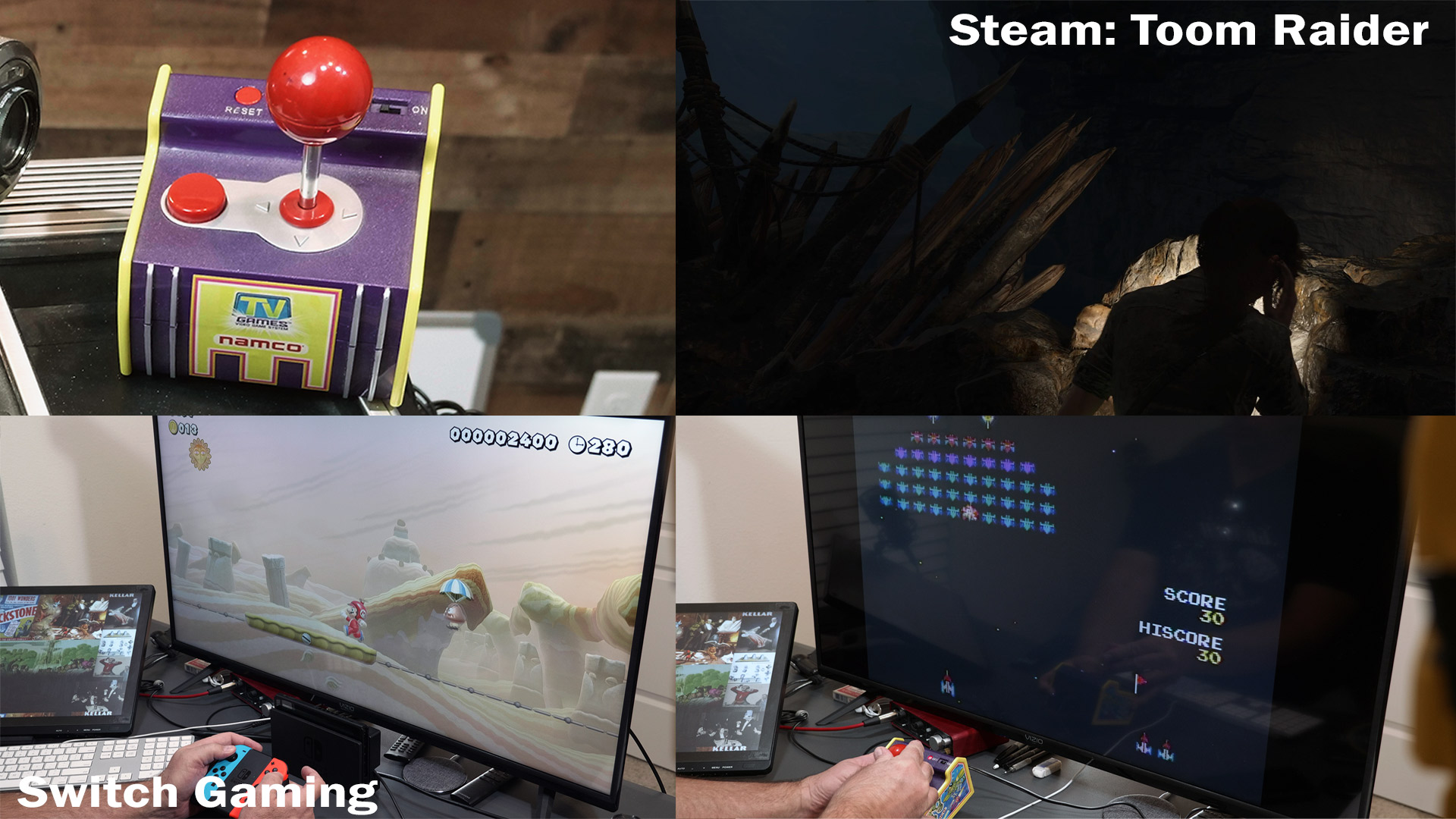
One additional thing I did is to add this Samsung sound bar to the TV that was just gathering dust. It wouldn’t fit under the TV and I didn’t want it in front taking up space, getting blocked, etc.
Why not use the internal speakers? Well? They just don’t sound as full as this bar and subwoofer. The Vizio speakers are pretty good, but just sound more tinty to me. Probably because they are ported down rather than directly at me. Also, there’s just not as much bass, but that’s probably a sound setting I’m missing to virtualize that more.
I mounted to the back of the TV a set of wall mount bracket. And I found an old left over shelf metal parts to use as the bracket for the sound bar mounting hardware.

Overall this Vizio V-Series 40” TV works great as a main PC monitor. The clarity, color, usability are all good. For a low cost alternative to dedicated 4K PC monitors, this thing is a treat!